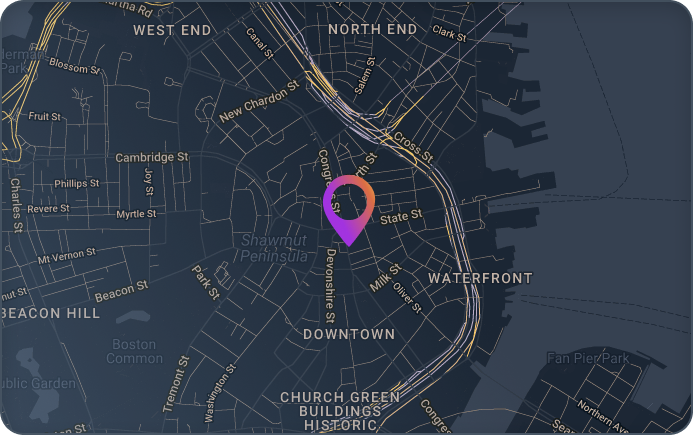Recently, a client approached apiphani about needing monthly refreshes in multiple non-production systems as they planned multiple upgrades across their landscape. Such refreshes can take three to five business days, and in their 24/7 environment, with project teams working across the globe, they could not afford to lose their non-production systems for a week. To meet their needs, we leveraged our team’s intimate knowledge of SAP and our experience with automation to recommend using SAP’s Post Copy Automation (PCA) function to speed their refresh timeline.
Many businesses use non-production duplicates of their production systems for tasks such as quality assurance (QA) or development and testing. Ideally, such non-production systems should be refreshed frequently from production to ensure alignment with the production environment. A refreshed non-production system provides invaluable data and an excellent testing ground for new releases and strategic initiatives. However, refreshes are challenging exercises that require precision, teamwork, and flawless execution leading many businesses to delay the frequency at which they refresh their non-production systems. As apiphani’s work with our client shows, automating the refresh using PCA slashes the time and effort needed for a refresh, enabling businesses to refresh far more frequently.
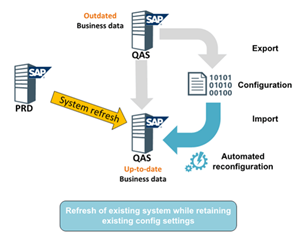
A system refresh consists of copying production data into a non-production system.
Utilizing PCA to automate 90% of the refresh tasks
PCA is included in the SAP Landscape Management license, both for cloud and on-prem environments. For ABAP systems, PCA is delivered through a combination of Support Packs for SAP_BASIS, SAP Notes, and TCI. The configuration occurs through a combination of task lists and system parameters.
For this customer, apiphani installed the solution in their S/4 and MDG landscapes, worked with their team to create an automation task list for post-processing. Utilizing PCA enabled apiphani to automate 90% of the post-processing refresh tasks.
Some of the manual steps that we automated included the following:
- ALE configuration
- Audit configuration
- Batch jobs/server groups
- Gateway configuration
- Licenses
- Log-on groups
- Op modes
- Printer/spool
- RFC
- SAML2
- SECSTORE
- SLD
- SCOT
- SPRO settings
- SNC
- STRUST
- TMS
- Users
- Workflow configuration
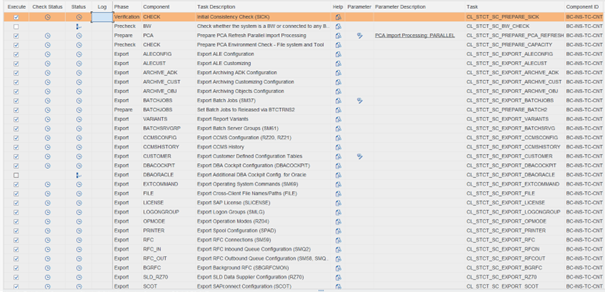
By automating these steps, we both reduced tedious manual steps and increased the speed of system refreshes by 50%. In systems with smaller database sizes, the refreshes were completed within twelve hours.
As an added benefit for this customer, we used PCA to create system snapshots by exporting this data to the OS before a major configuration change or project transport release. This proved especially helpful when SPRO and ALE configuration needed to be restored during a project. This saved additional time, because, without PCA, this would have required a database restore or extensive manually changes.
Tips on using PCA
Our work with PCA has given us experience on some of the potential problems that may crop up in automating system refreshes. Here are some common issues and some tips on how to best leverage PCA.
1. Use Task List variants.
For some refreshes, we needed to restore the user master, while for others we wanted production users. By creating task list variants for multiple use cases, we were able to customize the data exported/imported.
2. During an import, the Task List does not start or progress past step 1.
After the database restore, work process adjustments, system start, and job suspensions, we were ready to begin our import. However, we noticed that the task list was hung. This occurs when the values in SM61 for Job Server Groups are incorrect. To resolve this error, find the job in SM37 and modify the application server it runs on to an existing server. SM61 will then be automatically updated by the task list.
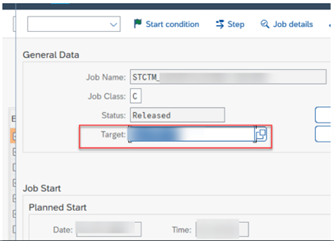
3. The system will not start or allow login due to license error.
PCA does export the license to the OS. However, some versions of SAP require the license to be installed before you can start the task list. To resolve this, locate the exported license file on the OS layer. The files are written to the path defined in the system parameter ctc/export_data. Search for the file with grep -rni “license”. Then import the file by running the following command as
<sid>adm: R3trans -i <path to license file>/export_LICENSE_<sid>.datResults: Automation made weekly refreshes possible
By automating refreshes using PCA for this customer, apiphani increased the average number of refreshes per month to four. Previously, this client refreshed once a month or quarter depending on how much downtime their projects could tolerate. Leveraging our deep SAP knowledge and our experience with Deep Automation™, apiphani helped this client meet their strategic initiatives and project timelines, minimized downtime, and ensured up-to-date production data in their non-production systems.
Key Takeaways
- Automation through PCA allowed work on refreshes to continue during off hours, enabling the team to meet tight deadlines when human resources are limited.
- Automation with PCA likewise increased the speed of system refreshes by 50%.
- Exporting data creates a snapshot of the target system, allowing restores of configuration areas as needed, e.g. ALE or SPRO configuration.
- Automation reduced opportunities for human error and increased reliability.
- PCA Tasklists are frequently updated by SAP and need to be updated in the source system. To stay aware of these updates, create alerts on the SAP PCA Notes.
We hope you find this illustration helpful – please feel free to contact us with any questions via our contact form.
Contact Us
- Tell us more about your business and what you need from automation and business software.
- 53 State Street
Suite 505
Boston MA, 02109 - Request a Quote: +1 (833) 695-0811